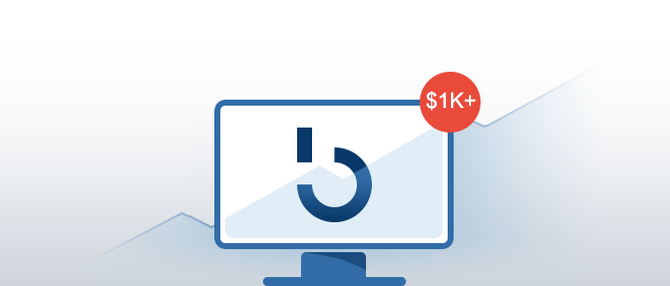Buying and selling of cryptocurrencies can be nerve-racking at times if you are not familiar with how a particular exchange works. Also, it is critical to choose the right crypto exchange that fits with your needs.
Binance, for one, has managed to garner the attention of almost every individual in the crypto space mostly because of its huge trade volumes and the number of coins it offers.
Binance was once a crypto-to-crypto exchange. In a nutshell, this meant it was necessary to have some funds in cryptocurrency already to be eligible for trading on Binance. Now, Binance allows its users to buy certain cryptocurrencies with USD and Euro using a credit card.
Once you have funds in cryptocurrency, you can seamlessly trade in over 200 altcoins that Binance lists. Also, if you use Binance’s native coin (BNB) for trading, then you can take advantage of discounted fees as well.
Now that you know what it takes to be a trader on Binance, let’s dive in to see how you can buy and sell cryptocurrencies on the Binance platform!
Step 1: Creating an account on Binance
To get started with Binance, the first step is to get registered with Binance. For this, you have to visit its homepage and click on the Register button.
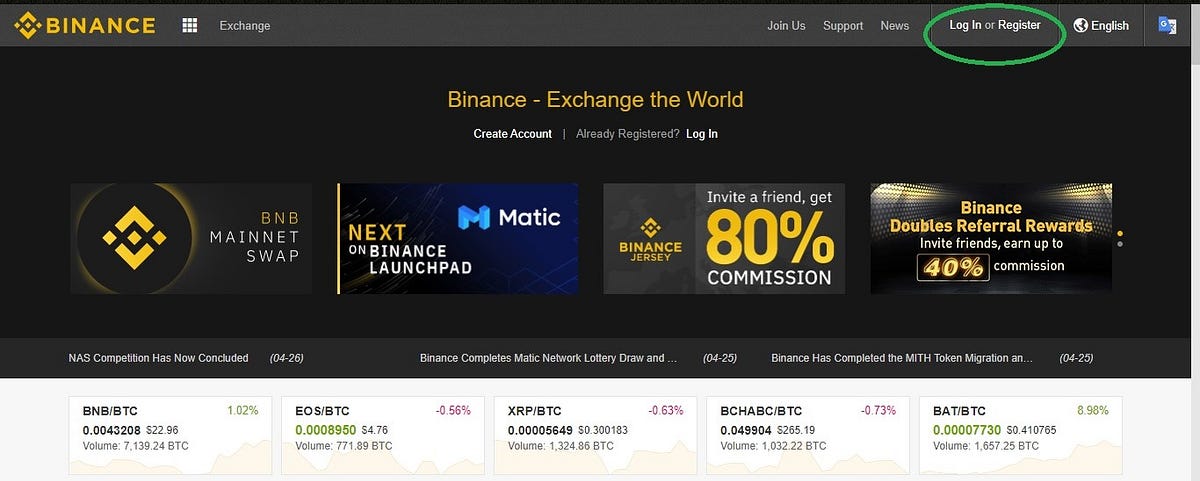 (Source: Binance homepage)
(Source: Binance homepage)
You will be re-directed to the registration page where you will have to enter your email address and create a password for your account.
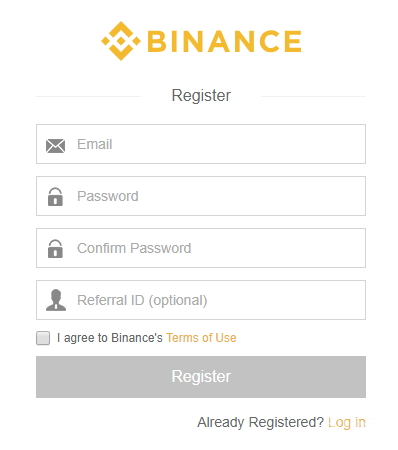
Once you agree to Binance’s terms of use and click Register, a verification mail is sent to your e-mail address.
Click on Verify Email in the mail to complete your registration.
Step 2: Setting up a 2FA on your account
Now go back to the homepage and sign in to your account using your email ID and the password you selected in the first step. When you log in for the first time, Binance asks you to set up a 2FA for your account. (2FA or Two-factor authentication is basically an additional security layer that enables a user to access the account only after presenting two pieces of information successfully to an authentication mechanism.)

On Binance, you can choose between G-mail and SMS authentication methods to receive the 2FA code.
Step 3: Fund your account
Once you are done with securing your account by setting up 2FA, the next step is to fund your account with cryptocurrencies to start trading.
There are two ways to fund your Binance account.
First, you can buy cryptocurrency directly on Binance using your credit card in USD or Euro.
To do this, navigate to Funds, then to Buy
with Credit Card.

You will be directed to the buying page where you can select among the coins that Binance allows and click Buy now to enter your credit card details just like any other traditional transaction.
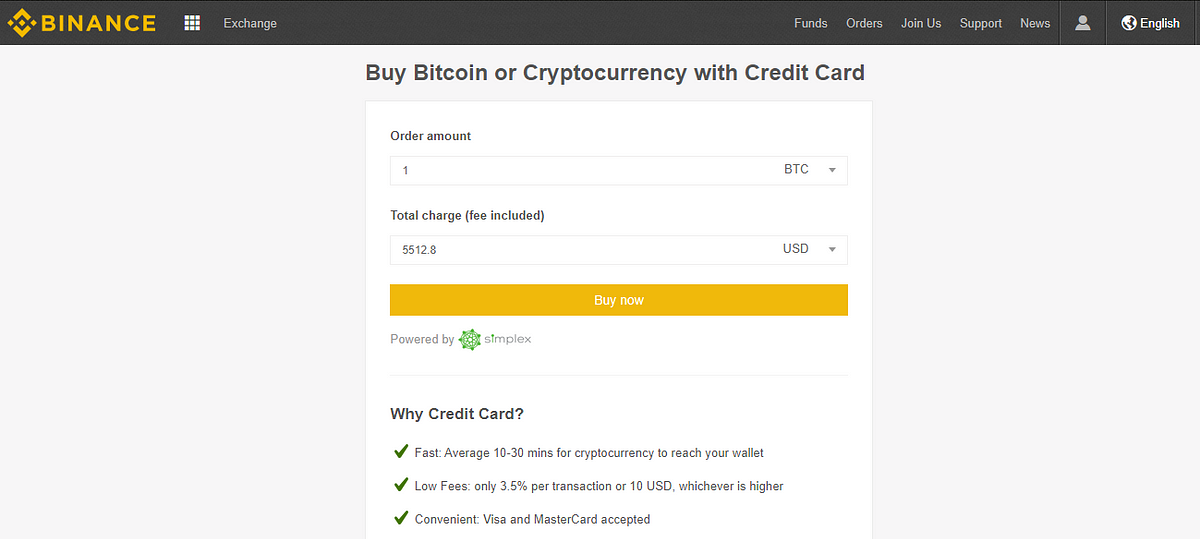
The only catch here is that you can buy only bitcoin (BTC), Ripple (XRP), Ethereum (ETH), Litecoin (LTC) and Bitcoin Cash ABC (BCHABC) on Binance using a credit card.
The second way to fund your Binance account is by transferring your assets from other exchanges that allow you to buy any altcoin using fiat to Binance’s wallet.
Let’s understand this process by pretending that you are transferring Ethereum (ETH) tokens from your Coinbase wallet to Binance’s wallet as an example.
To do this, log in to your Coinbase account and click on Accounts in the menu bar.
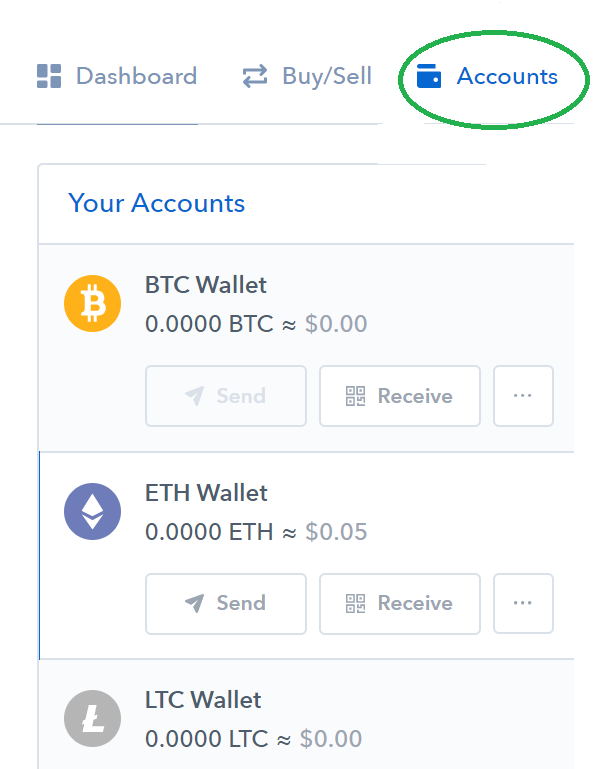
You will be directed to the above screen. Click Send under the altcoin that you wish to transfer to Binance to go to the following screen.
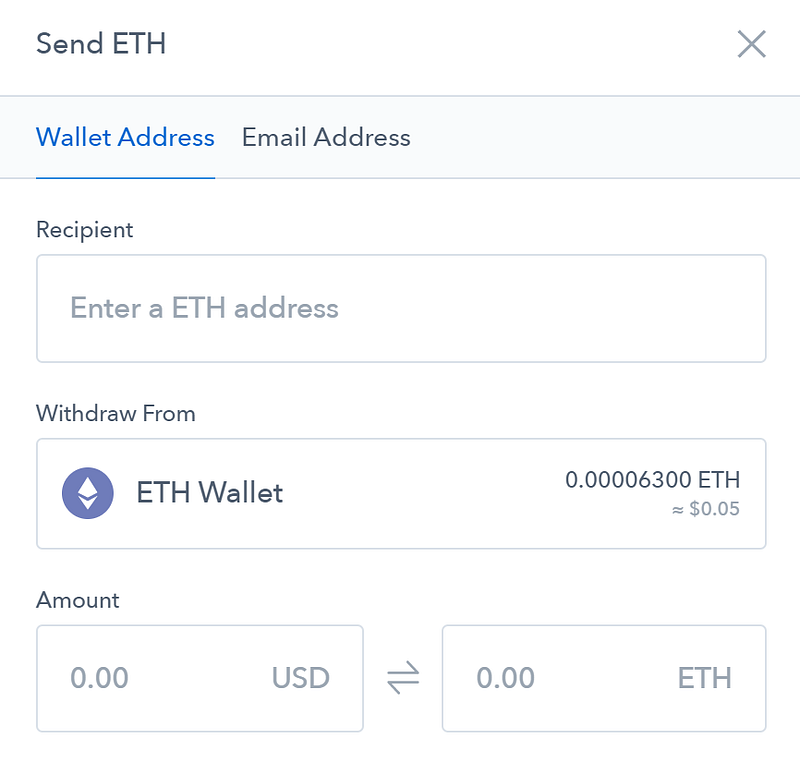
Here you have to enter a wallet address for the Recipient to whom you want to send the funds. To receive it in your Binance wallet, you’ll have to enter your Ethereum address from your Binance account.
To get Binance’s Etehereum wallet address, log in to your Binance account, navigate to Funds in the taskbar and then click on Deposits.
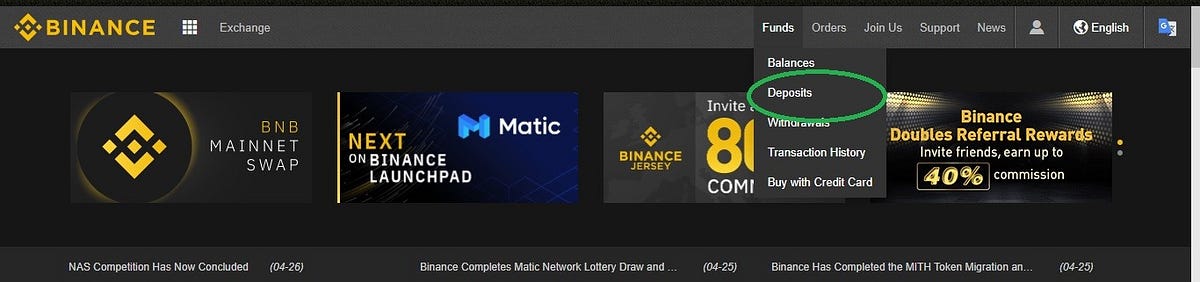
Now select Ethereum (ETH) from the drop-down menu to view its wallet address. Click on Copy Address under ETH Deposit Address and paste the address in the Recipient box in your Coinbase account.

Copy the address from Binance’s account.
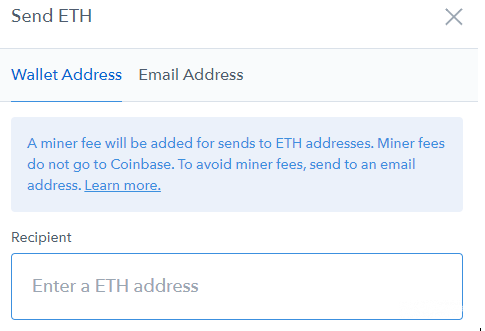
Paste the copied address here in Coinbase’s account.
All you need to do is decide how much you want to transfer to your account in Binance and click Send.
The funds will reflect in your Binance wallet soon after the Ethereum network processes the transaction.
Now you have set up your Binance account and funded it.
Let’s take it a step further and start trading!
Step 4: Trading on Binance
Binance aims to serve both beginners as well as avid crypto traders.
To fulfill this goal, Binance exchange aptly separates the trading features into two different categories. The first section referred to as “Basic” is targeted toward newbies and less experienced traders while the second section referred to as “Advanced” is for crypto veterans who want intensive trade features.
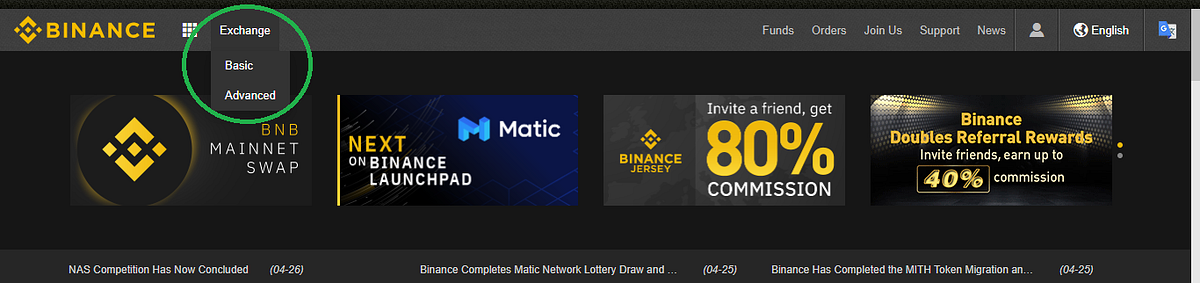
Let’s get well-versed with Basic module for now.
Basic trading on Binance
Once you select the Basic feature under the Exchange button, you’ll see the following screen.
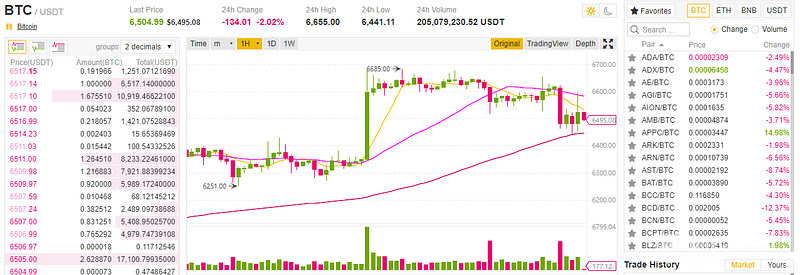
In the beginning, all these numbers and candle graphs may seem overwhelming, but once you start understanding their purpose and importance, you’ll start to enjoy crypto trading even more.
For now, let’s focus on how to place your first trade order on Binance.
Similar to FOREX trading, altcoins are also traded in pairs. Binance is known for the number of trading pairs it lists. While most of the coins are traded against BTC, trading in BNB, ETH, and LTC pairs is quite common on Binance.
To view the coins that are offered as trading pairs, navigate to the top right corner of Binance’s trade view screen.
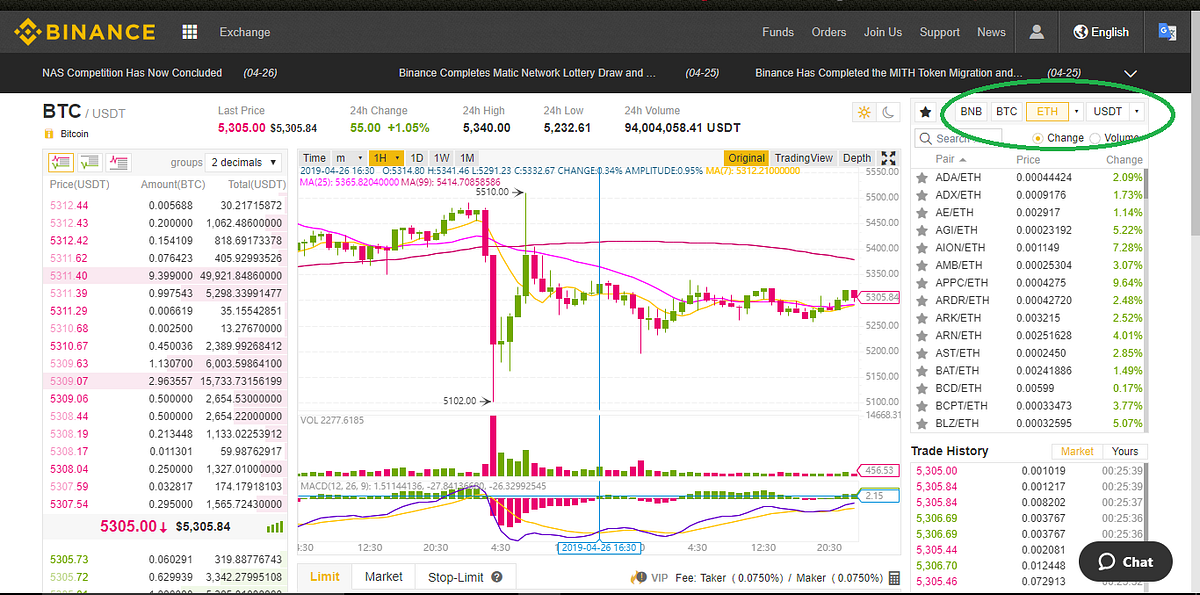
If you wish to trade in Ethereum pair, click on ETH in the taskbar and select the coin that you would like to trade Ethereum for from the box below. For example, you could choose Cardano (ADA).
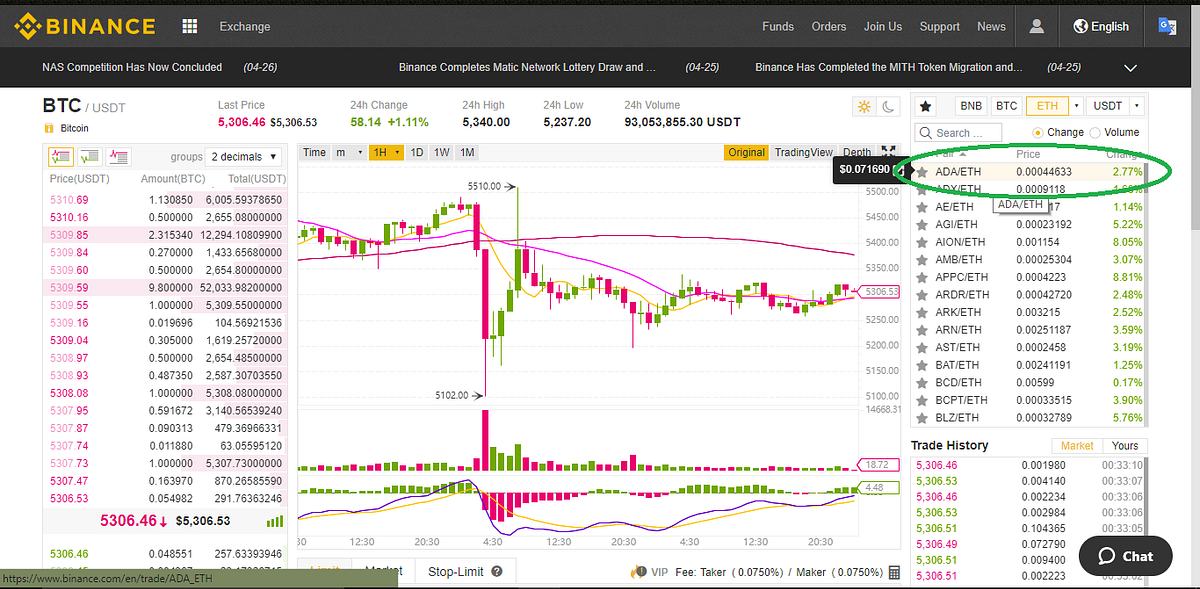
Clicking on ADA/ETH link will take you to the Cardano’s market place as seen in the below image.
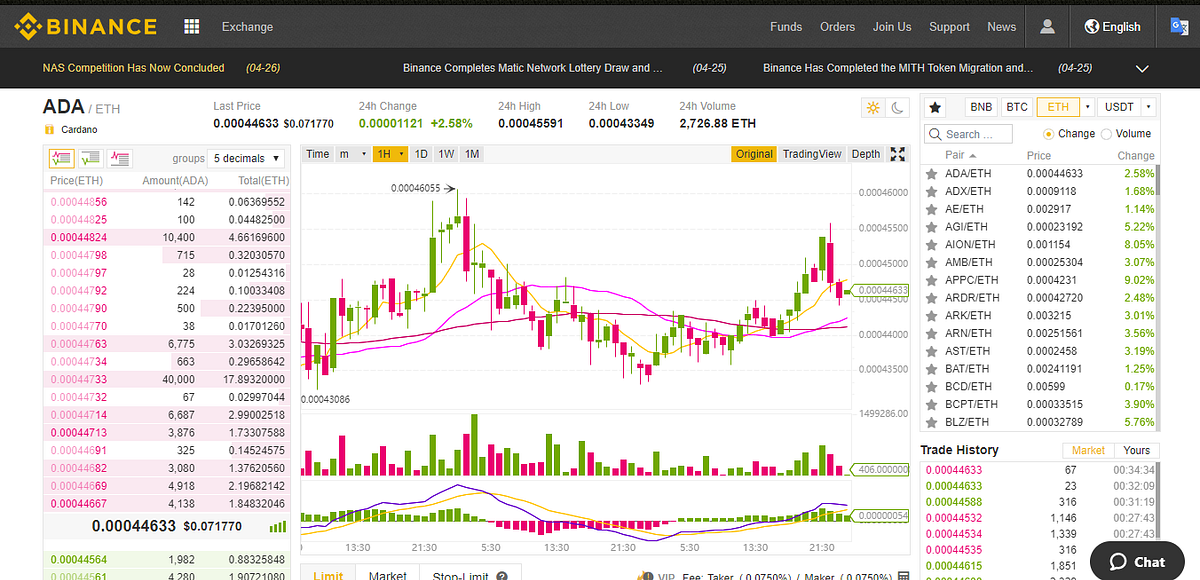
Now you have to select the type of order you want to place.
Binance offers three types of trade orders on their Basic platform. They are:
- Limit orders
This allows the users to buy/sell the token at a specific price or better. In simple words, a user can choose a maximum price limit he or she is willing to pay for a coin and the minimum price at which the user is ready to sell the token.
- Market orders
This is the fastest kind of trade order where a user can buy/sell the order immediately at the current market price.
- Stop-limit orders
Stop-limit orders allow users to set their limit price for buying/selling a coin only after it has reached a certain price or better and not as a market order.
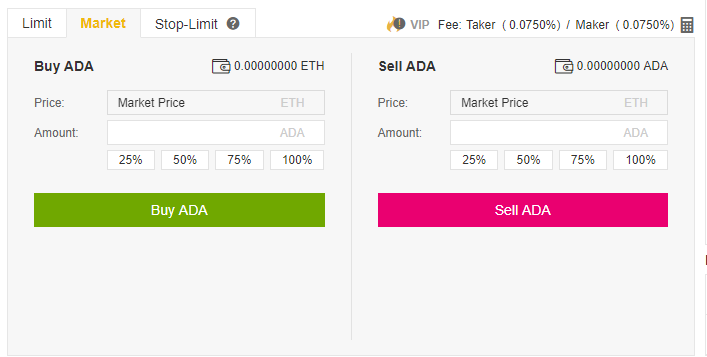
Step 5: Buy/Sell a coin on Binance
- Select the Market option out of the 3.
- Enter the desired amount (Maximum limit is the percentage of your ETH balance in your Binance account since you are trading in ETH pair)
- Click Buy/Sell ADA
Voila! That’s it!
Now you now know how to buy an altcoin using ETH.
What if a particular altcoin doesn’t have ETH pairing?
Do not worry!
All you need to do is exchange the ETH for BTC, and then you can go about trading as usual again.
To convert ETH into BTC, click on the BTC tab (which is right next to the ETH one we clicked earlier) and follow step 5.
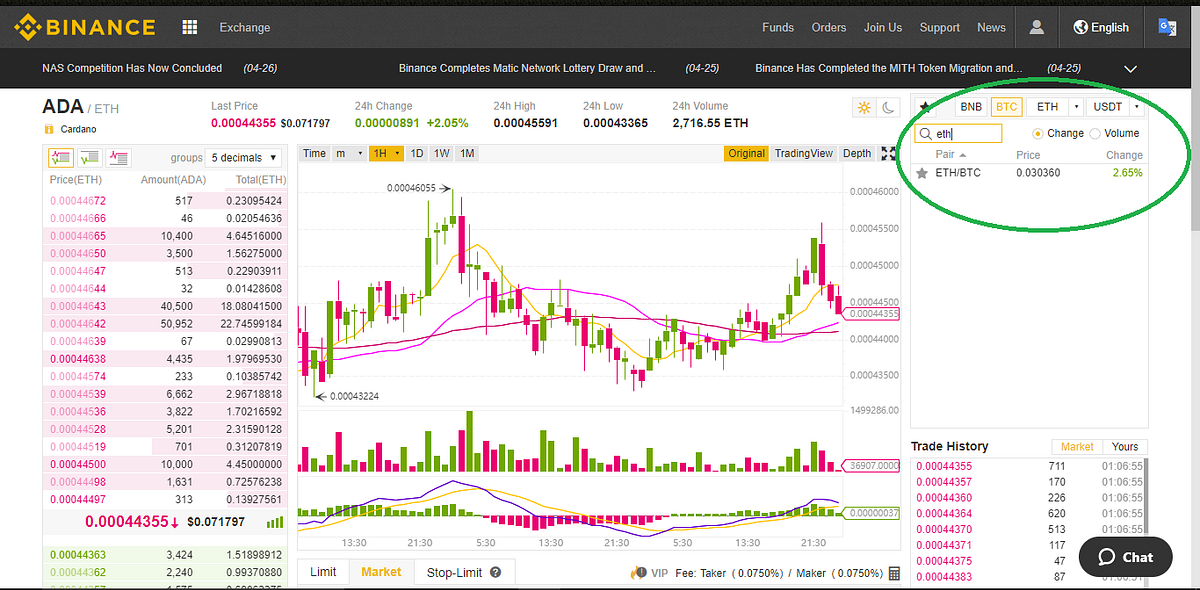
Congratulations! Now you can buy/sell altcoins in any pair! Happy trading!
Subscribe to the Bitcoin Market Journal newsletter for additional helpful tutorials on investment in the digital currency space.